1. Download BitMeter OS for Windows.
2. Unzip the downloaded file, and run the installation program. After a successful installation, you’ll see a confirmation message, as shown below.
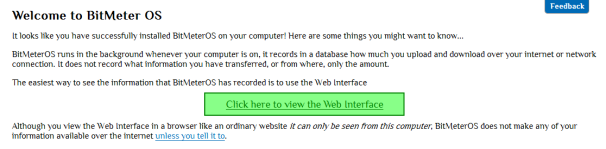
BitMeter OS will now run silently in the background, gathering data on how much information you download and upload. BitMeter OS will not keep track of where the information comes from, or its contents. At any time you can launch the BitMeter OS Web interface to check your usage: Use the program shortcuts on your desktop and Start menu, or navigate to http://localhost:2605/.
In the interface, the Monitor tab displays real-time bandwidth data at 1-second intervals. Upload and download speeds display in graphical and numerical forms. Click the clock icon in the lower right to use the stopwatch utility, which allows you to isolate usage data during an interval of your choice.
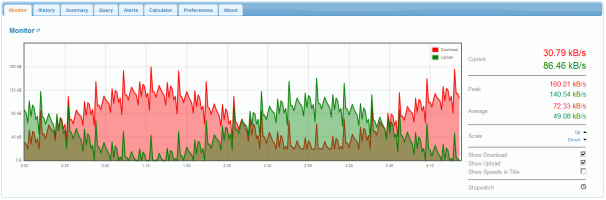
The History tab allows you to see a usage record expressed in minutes, hours, and days. Each measure has its own bar graph with download and upload statistics. You can export the data into a CSV file by clicking the link in the lower left.
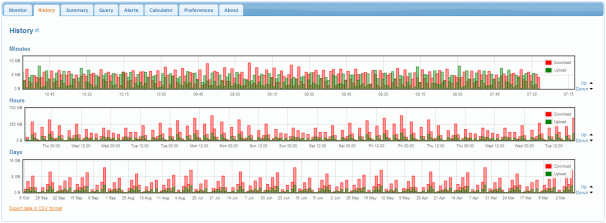
The Summary tab is a great help if you need to track your monthly usage. Stats for the day, month, year, and grand total display in three simple columns.
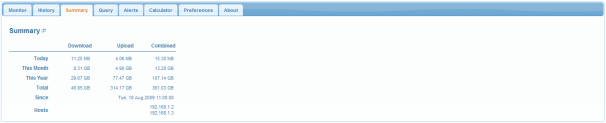
Use the Query tab to sort data by time frame. Choose your parameters on the left, and the statistics will appear on the right.
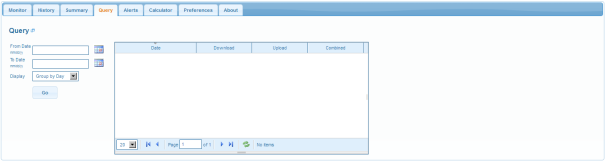
Another great tool for tracking monthly usage is the Alerts tab. Here you can generate sets of rules and have BitMeter OS warn you when you reach certain download and upload limits. You can create multiple alerts, and monitor the status of each, from this one page. For at-a-glance insight into your monthly usage versus the monthly limit, this tool is invaluable.

The Calculator tab gives you a quick way to estimate how long data transfers will take to complete.
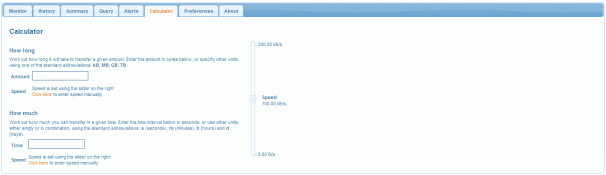
The Preferences tab gives you some control over the appearance and behavior of the interface.
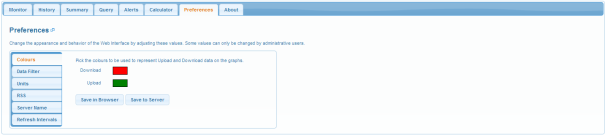
Using advanced configuration techniques, you can back up the BitMeter OS database, access usage data via the command line (instead of the Web interface), and allow another computer to view your PC’s bandwidth data. Read more about these features in the BitMeter OS FAQ.
0 komentar:
Posting Komentar